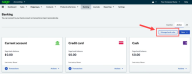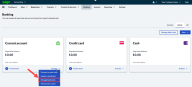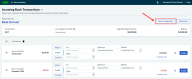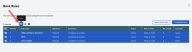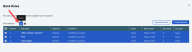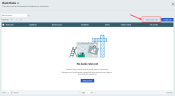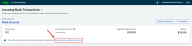Manage bank rules
This explains how to amend and manage your bank rules.
-
Edit and prioritize bank rules
-
Delete bank rules
-
Copy rules between bank accounts
- Use the export and import options to copy bank rules between businesses
Things to consider
Each bank rule is assigned to a specific bank account.
If you have more than one bank account and want to use the same rules, consider copying the rules to another bank account.
If you have multiple businesses or are an accountant or bookkeeper, use the export and import options to copy rules between businesses or clients.
Access bank rules
There are two ways to get to the Bank Rules page. Depending what page you're on, select:
-
Banking, Manage bank rules.
-
Actions, Manage bank rules from the bottom right-hand corner of a bank account on the Banking page.
-
Rules management from the top of the Incoming Bank Transactions page.
Edit bank rules
Delete bank rules
Copy bank rules
Export and import bank rules
After changing bank rules
Be sure to select Apply rules to pending transactions to re-apply your rules to your next batch of incoming transactions.